This is the continuation of Part I
If you are planning to post link gifts. . I'll share with you my way on making mine
1. Example: You will make Surprise Firecrackers link gifts post. Type "1. SURPRISE 2. FIRECRACKERS"
2. Click the image icon
3. Click browse if the picture is from your computer or paste the URL of the desired picture from the internet. The layout must be "None", don't check on the box beside "Use this layout every time". When you're done click "UPLOAD IMAGE" button.
4. Click the "DONE" button
5. You may notice that your uploaded picture is big. You can maximize or minimize it's size by dragging the small squares around the picture until your desired size was reach
6. When you're satisfied with the size of your image, you can now click and drag it on the proper place.
7. Right-click the image then select "Copy"
8. Click on the left side of 1 then right-click and select "Paste"
9. If you're done, highlight starting from the last letter of FIRECRACKERS to the first image. Right-click then select "Copy"
10. Click on the right side of "FIRECRACKERS" then right-click and select paste
11. Edit the numbering
12. Select all then right-click and choose "Copy"
13. Click on the right side of the last word then right-click and select "Paste"
14. Edit the numbering . .
15. When you're done editing, it's now time to view your work. Click "Preview"
16. You'll notice some mistakes on your layout, better edit your work. Click "Hide Preview" to edit it again
17. You can change you alignment like what I did - I select :Center as my alignment. Then keep on viewing your work for perfection. When you're satisfied, it's now time to put some links on you work.
18. Highlight the first word then click on the "Link Icon" - beside the left alignment icon
19. Then a box will appear asking for the URL you want your word to link with
20. Open your Word Document containing your link gift sites.
If you don't know how to make link gifts, check out my tutorial at this site: http://amebapicobear.blogspot.com/2010/12/how-to-make-ameba-pico-link-gifts.html
Highlight your one of your links then right-click it and select copy.
21. Go back to the site again and paste the link on the box then click "OK"
Do the same thing on the other words from your post until you finish your work
22. When you're done, publish your post by clicking the "PUBLISH POST" button
23. Yey! You may now view your post. Click "View Post" to ceck your work ^^
24. Success !!
To be continued. . .



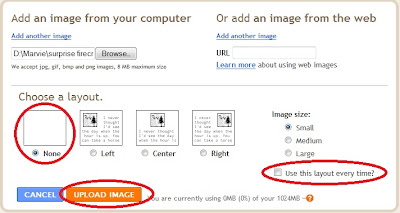






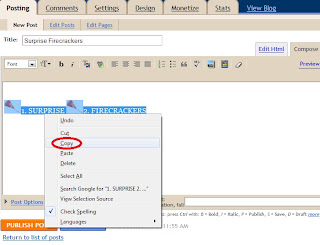
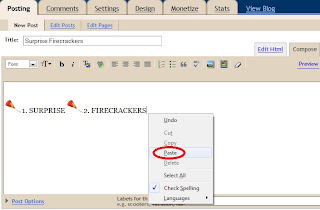














No comments:
Post a Comment